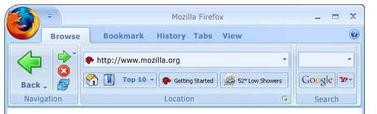
The most commonly used feature in Internet Browser is the back button. However, all browsers also have a small down arrow to the right of the buttons (as shown in the below picture). This button allows you to see the history of the last 5-10 pages you’ve visited and quickly get back to them. This feature is especially helpful for those pesky pages that forward you back to a page each time you press the back button or for when you wish to move back several pages but don’t want to have to press the back button several times.

If you’ve visited a web page in the past but forgot to bookmark it when you were there, that page can be quickly and found by searching your browser history. To search your Internet browsers history press Ctrl + H or Apple + H to open the browsers history. Once in the browser history window type a keyword that you remember about the page. For example, searching for computer would find Computer Hope and any other computer related pages you’ve recently visited.

Make your Internet Explorer or Mozilla Firefox the full screen without all the toolbars by pressing the F11 key. To restore the window back to how it was press F11 again.

Save on your printer ink by selectively printing in Windows Programs such as Microsoft Word, Excel, Internet Explorer (and other browser), WordPad, Outlook etc. to do these highlight portions of text you wish to print and click the Print icon or option in the File menu. In the printer dialog window (like the one shown below) under Page Range choose the option Selection.
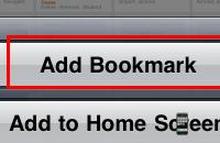
Quickly bookmark any web page in all major browsers by pressing Ctrl + D on your keyboard. Pressing these two keys together will open the bookmarks or favorites for your browser and allow you to quickly place a bookmark for the page you’re currently at. For example, pressing the two keys now would bookmark this page.
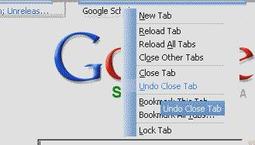
Oops did you mistakenly close a tab you didn’t want to close? Press Ctrl + Shift + T to undo a close tab. pressing this more than once will undo multiple closed tabs. This feature works in all major browsers including Google Chrome, Mozilla Firefox, Internet Explorer, and Opera.
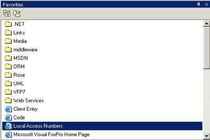
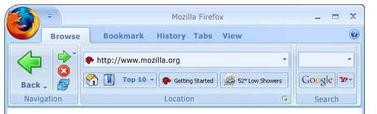



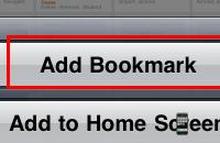
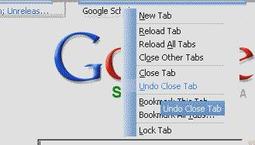



 RSS Feed
RSS Feed