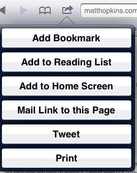
Bookmark any web page form field and quickly access it from the browser address bar. Below is an example of how you could bookmark the Computer Home search and quickly search for help anytime.
- Right-click on the search box in the top left portion of this window.
- Click “Add a keyword for this search”.
- In the Add bookmark window, type any name or leave it blank and for the keyword make it something simple and easy to remember. For example: “CH” for “Computer Hope” and click Ok.
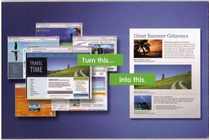
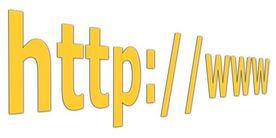

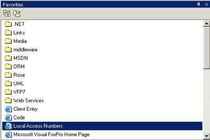
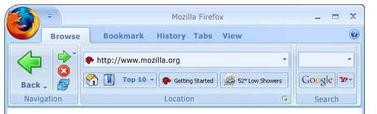



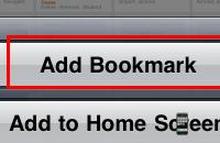
 RSS Feed
RSS Feed