
Quickly open the System Properties by pressing the Windows key and the Pause key at the same time. This is a great thing to remember if you find yourself needing to get into the Device Manager frequently.
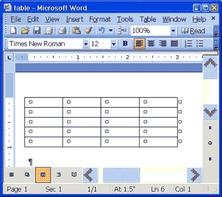
Create tables in Microsoft Word by typing a plus (+) to start the table and tab until you want the table cell or table to end. For example, in the below example we have three (+) symbols separated by a single tab that would create a table similar to the table shown below them after pressing the enter key.
Example:
+ + +
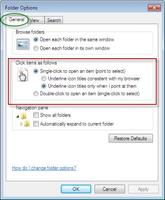
Users who have a hard time double-clicking or may be used to single-clicking an item to open it may wish eliminate the double-click option in windows. Open my computer, Click Tools, and Click Folder Option, in the General tab select the single-click to open an item option.

Quickly undo mistakes in the majority of windows programs by pressing the shortcut key CTRL + Z. For example, if you mistakenly cut or deleted text in Microsoft Word pressing the CTRL and the Z key at the same time would undo that change.
Multiple Undo:
Most Windows programs also support the ability to undo multiple changes. Continuing to press CTRL + Z will undo one change at a time often back up to 12 or more changes.
Redo The Undo:
If you undo something you did not mean to undo pressing CTRL + Y will redo the undo.

Create a folder that looks customized in Microsoft Windows, by saving one of the images or a copy of an image in the folder as folder.jpg. Once this has been done if you’re viewing the folders in Thumbnail view, that folder will display the folder.jpg image on top of the tradition folder.
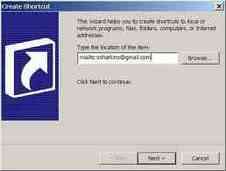
Send to is a feature that enables users to send programs to an alternate location, or a location where you store all your files. An example of the send to feature is right-clicking a file and clicking send to and then Desktop (create shortcut). Users can create their own send to destinations by following the below steps.
Microsoft Windows 95, 98 and ME users:
Create a shortcut in the windows\sendto directory
Other Windows Users:
Create a shortcut in the documents and settings\<user name>\sendto directory.
Note: <user name> is the name of the user logging into the computer. In addition it is possible that the sendto directory is hidden.
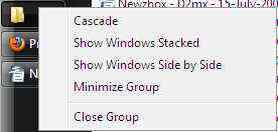
To close all open application in one click, hold down the
ctrl key and individually click each of the open programs on the task bar. Once all buttons are selected, click on one of the selected buttons with the right mouse button and click close.
