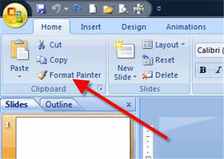
Copy and apply text formatting using the Format Painter in Word, Excel and PowerPoint Located in the Standard toolbar, the Format Painter tool icon (looks like a paint brush) is used to copy the format of a selected object or text to other objects or text.
In Word, for example, if you have text formatted in 10pt, Arial Black, you can easily transfer this text formatting to any other text in the document with Format Painter.
In Word, for example, if you have text formatted in 10pt, Arial Black, you can easily transfer this text formatting to any other text in the document with Format Painter.
- Select the text that has the formatting that you want to copy and transfer.
- Click the Format Painter icon. It becomes indented which verifies you’ve selected it.
- With your cursor, which now has a paintbrush attached to it, select the target text you want to format.
- The target text immediately changes to match the format of the original text. As soon as you select the target text, the Format Painter icon becomes inactive.
 RSS Feed
RSS Feed