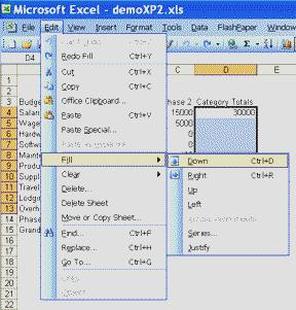
The Fill command enables you to copy the same text or formula in as many cells as you want with just a few simple steps.
For example, copy the number 10 in column A of the first 100 rows of a spread sheet:
For example, copy the number 10 in column A of the first 100 rows of a spread sheet:
- Begin by entering 10 in the cell at row 1, column A.
- Put your mouse pointer over the cell, hold down the left mouse button and drag it down the column to row 100. Release the button and all 100 cells in column A are selected.
- Click Edit on the menu bar and select Fill from the drop-down menu.
- Select Down from the list that appears and 10 is copied into each selected row of column A.
 RSS Feed
RSS Feed